How to add / remove targets from collections and what else you need to know about collections.
As a creator of a collection, you can edit it:
1) change the name
2) access management:
Collections not set up with collection managers or editors cannot be edited, thus it is important to assign access within your team.
To change access roles navigate to the Access Management on the right side of the network tab. Select the user you want to grant access. “Managers” can edit and assign other users access to the collection. “Editors” can only edit collections, e.g. add/ remove suppliers. Press “Add” to save the settings.

Instead of just assigning one single user access you can also create a team and grant a group of colleagues access.  To initially create a team navigate to the administration tab via your profile in the top right corner. On this page you press the teams tab where you can manage and create teams. Choose freely a team name and select your organization to search for the specific users from your site group in the last step.
To initially create a team navigate to the administration tab via your profile in the top right corner. On this page you press the teams tab where you can manage and create teams. Choose freely a team name and select your organization to search for the specific users from your site group in the last step.
When navigating back to the network tab you should now have the option to select the team you just created and speed up the access management.
3) add/ remove targets:
In order to add a target to a collection there are two options. The first option is that a user needs to go to the target profile, click the arrow down next to follow. This will open a list of collections the user has saved under my collections.
Please note: Only collections one has the access rights to will be manageable. Other collections without rights will be greyed.
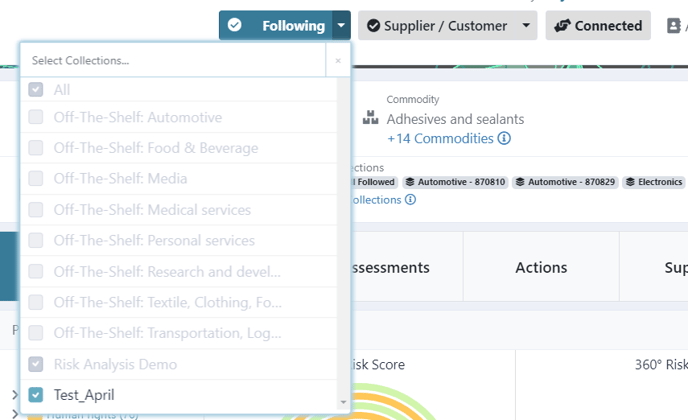
By clicking on the box next to a collection name this supplier will be added to the collection. Intuitively, by clicking again on the box you can remove the supplier from a collection.
To delete targets from a collection you have to own it, if not you can either contact the responsible colleague or ask for the access rights.
_____________________________________________________________________________On Prewave you also have the possibility to add child collections to a parent collection. This is comparable to a subfolder. To create such a Collection please contact customer-success@prewave.ai so we can create it for you in our interface. The delivery settings will be inherited by the parent collection.
Please note: Child collections cannot have more than one superior parent collection