Where to find collections and how to use them
Collection is a group of suppliers put together based on a certain common feature ( product type, geography, etc). There are System collections that exist by default in every user profile, and collections created by Prewave during the set up phase. Users can also create their own collections.

Collections are managed in the "Network" tab and are displayed on the left side of the screen.

My follows - set to 0 upon the first login. Every supplier, a user follows will be stored in this folder. The content of this folder is only visible to this user. Following supplier doesn’t automatically mean it is added as supplier to this client’s environment.
My targets - represents all Sites of this client, existing on Prewave at the moment, might not represent the actual number of physical entities.
All - the total number of companies, existing on Prewave.

1. My collections - collections that a user added to monitoring from Company collections and Featured collections. By clicking on the plus sign a user can add their own collection.
2. Company collections - collections that are visible for all users of the organisation. Company collections are either added during the set up phase or at a later stage by users themselves.
Company Collections can be added to "My Collections" if needed. If a collection is deleted from "My collections" and it was previously set up as Company collection it will be accessible under "Company Collections"
In order to add a collection to My collections please click the button on the right side of the screen. This will allow you to monitor this collection and receive alerts in the feed as well as in the newsletter.

3.Featured collections - collections created by Prewave, usually devoted to a specific material or topic. Available to the selected user plans.
How to create a new collection
If you click on the plus sign next to My collections, this pop up will open:

Here you can choose the name for your new collection, and its access rights. “User” means this is a private collection visible only to this user. There is no limitation for creating those collections. However “Company” collections will be visible to all users from this organiation, therefore please always consult your internal project lead before creating company collections.
Delivery settings can also be set up at this stage (later possible as well). A user can decide whether they want to see alerts for their suppliers in the feed and if the email digest is necessary, and its frequency.
In order to add an existing collection to "My collections" please click the button on the right side of the screen. This will allow you to monitor this collection and receive alerts in the feed as well as in the newsletter.
How to edit a collection
As a creator of a collection, you can edit it: change the name, access rights, and add/delete suppliers from it. Users cannot edit collections generated by the system.
In order to add a supplier to a collection a user needs to go to the supplier profile, click Follow and then press the arrow down next to the Following.

This will open a list of collections this user has a right to edit. By clicking on the box next to a collection name this supplier will be added to the collection.
How to make a collection visible to a specific group of users within the organisation
In order to create a company collection that will only be visible to the group of users, first make sure you have user management permission. Then go to the top right corner of the screen and click on the profile name. In the drop down choose Administration. In the next window that opened go to the very top left corner and click on Teams. Here you can add a team of users who will see your collection. Please make sure you always include yourself in this team.
Once the team is created you can go back to your collection delivery settings and make it visible for this group of people. Please keep in mind that any change you make to this collection will be visible to the users of the team, even after they added this collection to My collections .
A creator can assign different permissions to the users. A “Manager” can assign other managers to the collection and “Editor” has only editing rights. This way a collection can be managed completely autonomously.