How to edit delivery settings and where to find them.
A user can change delivery settings for My collections at any time. This will only reflect on this user’s environment.
Feed - means either the alerts for the suppliers in this collection will be visible in the feed at all, and if yes which severity level.
Email Daily/Realtime/Weekly - helps a user to set up the frequency of the email digest.
This way a user can manage their environment and make the best use of the data by filtering out all the noise.
For each notification the user can define which priority level of alerts should be displayed.

Please don’t forget to press Save every time when you finish editing your collection.
Best practices for delivery settings
How can you make the best use of the data in your Prewave environment? By seeing the right things at the right time.
- First make sure you follow the right suppliers. If needed, create your own collections with the suppliers added to your company environment.
- Then choose the visibility in the feed. Some collections can be completely excluded from your feed but you can still have them for Risk analysis or other purposes.
- You can also choose the type of alerts shown in the feed for the suppliers in this collection. This helps to clean your environment from alerts that are not of high impact on the organisation.
- Same approach works for the Email delivery settings. Only set up real time emails for a very critical group of suppliers and only for Alerts type High and above. If set for Any, you will receive an email every time an alert for these suppliers appears in the feed.
- It is recommended to set daily email for Alerts Mid to High depending on the suppliers you monitor in this collection. And weekly email can be set for the Alert type any. So once a week you receive a comprehensive overview of the situation in your collection.
- There is also a possibility to switch off all email settings per collection. Meaning there will be no alerts regarding this group of suppliers in your digest.
- Please be aware that if you set up daily digest for one collection and weekly digest for another, depending on the alerts for these suppliers you might be getting daily and weekly emails with the different content.
- Delivery settings are inherited from the parent collection in the collection hierarchy. In order to change that, start by removing all the settings for the parent collection and then you can set up delivery settings per each child collection differently. You can also remove some of the child collections from the monitoring following the advice above.