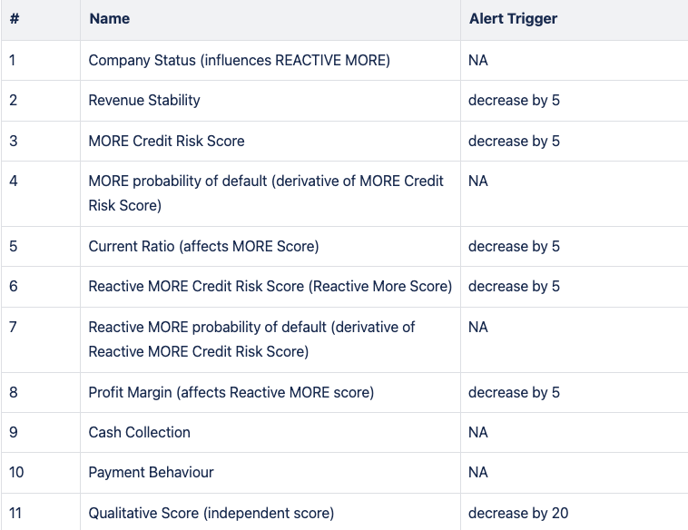This Moody’s Integration has been created using standard Prewave processes for system integrations. We leveraged Moody’s APIs and have gained access to the reports using the “Orbis Smart URL” provided by Moody’s.
-
The following details what a Moody’s integration looks like and where users can find the data.
-
The examples in the screenshots below require the BVD Data Access permission. Please speak with a Prewave team member if this is something you are interested in.
Where can you access Moody’s data on Prewave once integrated?
Opt 1: the 360’ Scorecard per each target
-
In Prewave, only one Moody’s score will be displayed here under the 360’ Scorecard. Reactive MORE OR More Score
-
After much conferring with Moody’s, the most important score is the Reactive MORE Score. This takes into consideration the up to date market and industry information. This score, where available, is subject to change based on industry and country performance.
-
If the Reactive MORE score is unavailable, the More Score will be displayed in place. This is a point in time line item based on the Annual Profit and Loss (P&L) statements. Depending on the level of information available to Moody’s when computing this score, the more detailed it will be.
-
-
The colouring of these scores is based on the Orbis Report (Moody’s) source:
-
🟢AAA – A: very low risk → >80
-
🟩BBB, BB: low risk → 61-80
-
🟠B, CCC: medium risk → 41-60
-
🟥CC, C → 21-40
-
🔴D: Critical → <20
-

Opt 2: via the Data tab per each target
On this data tab you can access two types of Moody’s data per target: Key Processing Indicators (KPIs) and the ability to Download Report functionality to access the pdf.
KPIs
-
The major KPIs that make up the Moody’s scores displayed on the 360’ Scorecard are shown here.

Reports
-
SCROLL DOWN on the same Data tab to access reports under the tile "External Data"
-
Users can view the history of reports available, sorted by date. These reports are then available for Download which will be done in pdf format. Users that download reports will see the specific report type generated by Moody’s for their company.
-
If a report is becoming available and is being downloaded, this status will also be available visually in the UI Moody’s integration displayed on the Data tab where users can download all available reports for a target.

Opt 3: KPI Alerts
![]()
-
Alerts are sent via email with information about the score change that triggered the Alert, for which target the alert was triggered for, and for who the alert was triggered for.
-
All Prewave emails sends can be authenticated through DomainKeys Identified Mail and DMARC. This means that receivers can authenticate the mails coming from the Prewave server using DNS calls.
-
Where Alerts will be triggered, the thresholds are detailed below: