How to add a new target via the search bar on the Feed Page

If you want to add a new target (supplier, customer, own business), click on the plus sign on the right side of the search bar. A popup will appear, asking you to fill in the essential information.

It is important to add specific site information to display your supplier/customer/own business information correctly. Specify this by entering the location on a city level and the type of facility for the target. Lastly specify in the name field the site name of the target you want to request.
Assigning an industry or commodity is essential to receive an Industry Score for the target.
Assigning a country (ideally even the exact address) is essential to receive a Country Score for the target.
If you want to set up the new target as a supplier it is essential to add the supplier ID by checking the “Add as supplier” box and entering your personal supplier number as well as the priority.
The priority describes how reliant you are on the target and what impact it has on you. We recommend setting “Mid” as default but in the end it is at your own discretion. Based on what priority you chose it impacts how severe alerts will be accounted into the score.
Collections can be added by selecting them from the drop down options.
You can request Historical Screening and the timeframe by selecting it in the corresponding drop down.
In case any problems occur during the supplier creation please do not hesitate to reach out to customer-success@prewave.ai so we can assist you.