This article briefly outlines the requirements and workflow to add a supplier to the company network and perform a screening on it.
Scenario A: The company is already existing on Prewave
If you found the company you want to add as a supplier to your network already on Prewave there are only a few steps to perform.
1. Make sure you have sufficient rights from your organisation to add and remove suppliers on Prewave. For this action you will need to have the *Connection Manager Role*. If you do not have this role, ask your application owner/project lead if he or she can assign you the rights in the necessary role.
2. Go to the target profile of the company that you want to add as a supplier and click on "Add as Supplier" to add the target as a supplier to your network. 
3. To obtain the 360° score you will need to request a screening. The Screening process can take up to 48h. You will be informed about the screening status in the Task List (task list icon in the top right)

⚠️ To unlock the full potential of Prewave and keep you master data clean and manageable, don't forget to fill all your supplier relevant information in the data tab!
Your internal supplier id is an important information for later master data updates and cross-system information matching!
Also don't forget to provide spend information in case you you want to profit from the in built impact and action priority logic relevant for LkSG compliance workflows.

Scenario B: You cannot find the company you want to add as supplier in Prewave
1. Click on the "+" symbol next to the search bar. 
2. Enter a valid website address to uniquely identify the company you want to add as a supplier and request a screening on creation.

3. Don't forget to add next to the Site Group you are going to create also the Site that actually supplies you! Tick the "Add as supplier" box to make sure you are adding the site as supplier. Not ticking the box will lead to you only following the company you just created. 
💡 Priority describes the priority you assign to your supplier and will have an impact on the alert priority of the target's alerts. A low priority will lead to a deescalation of an alert's priority by -1, Medium 0, High +1 and Critical +2.
4. You will have access to a temporary target until the verification process has been completed (~24h). Upon completion you will be informed about the successful creation or rejection in the Task List.