How to access the Tier-N supply chain and get relevant alerts.
This feature is available for Users with Tier-N plans. Talk to your Customer Success Manager or Account Executive for more information.
Users can enable Tier N for their collections by clicking on Tier N Suppliers right under the delivery settings. Users can choose how deep in the supply chain they want to look (recommended not further than 3 tiers), as well as the source of the information. Commodity filter helps to narrow down the selection of suppliers based on the specific product.
Please be aware that by enabling Tier N in the Network tab you are not triggering the actual supply chain mapping. The system will display some available connections but it won't be complete. In any case please refer to Prewave support to conduct the mapping for your supplier base.
There are 5 types of data import sources:
They are marked within the supply chain by colour.

To display Tier-n mapping the following features need to be enabled in the chosen collection.
- Click on enable on the right side of the screen
- Choose the number of Tiers (keep in mind that all suppliers of your suppliers will be mentioned in the tier-n mapping. This is not product related)
- Choose the considered connection (private, shared, public) and filter by commodity (only shipments with relevant HS-codes will be included in the Tier-N monitoring)
- By enabling Tier N users also add alerts for those companies to the feed. Choose the priority of the organisation and the severity of the alert to be displayed in the feed for Tier N suppliers.
IMPORTANT: It is necessary to apply a Commodity Filter to get accurate results.

All Tier-n suppliers are now listed in that collection. While the previously added companies will get a Tier-1 tag, additional companies will be tagged according to their connection within the supply chain. (Tier-2, Tier-3)
A deeper look into data sources:
Private
Data shared by the Customer and not visible to others in the platform.
Example: A Customer builds a supply chain map for their top 10 suppliers and injects these connections on Prewave.
Shared
Data shared by the Customer and visible to selected other Customers in the Platform. Sharing requires written agreement. Per default the connections shared by the customer are private and only visible for colleagues in the same company.
Example: Prewave "Customer A" asks their Tier 1 supplier "Supplier A" to name their immediate Tier 1 suppliers. "Supplier A" can upload their direct suppliers on Prewave and share the information with "Customer A".
Public Media
Supply Chain connections identified by public media screenings performed by Prewave's AI.
Examples: supplier of the year awards, public statements, news articles, yearly reports
Public Customs
Supply Chain connections identified by going through publicly available Bill of Lading (BOL) data.
Example: A supplier from Turkey sends a shipment of parts to a customer in Germany. Prewave's AI analyses the publicly available Bill of Lading data and can establish a connection between these 2 companies. The HS Code is utilised to identify the category of shipped articles.
Prewave Predictions
AI-predicted supply chain based on related confirmed connections. The predictions are probabilistic statements on buyer-supplier relationships based on various data sources, such as existing sourcing patterns and geographical locations.

Example: Using customs data, Prewave identified a supplier/customer relationship between Amkor (Malaysia) and Infineon in Dresden and Texas for semiconductor materials.
Based on this knowledge, Prewave's AI predicts that the Infineon plant in Malaysia will also be supplied by Amkor in Malaysia.
The supply chain can be shown as Tree-graph as well as network graph.

Display of the Supply Chain as tree graph

Display of the Supply Chain as network graph