In this article it is described how your organisation can manage permissions for your users in Prewave. Learn how Prewave offers you the possibility to distinguish between two user groups for better user management!
User permissions determine the level of access and privileges that each user has within the Prewave platform. There are two types of users when it comes to applying the LkSG: Full LkSG Users and Base LkSG Users.
Full LkSG User
Full LkSG Users have the highest level of permissions and are able to perform a wide range of actions. Simply speaking the full LkSG roles has been created to allow clients to assign a special group of people with expert knowledge and or high trust/responsibility to manage risk analyses, supplier and own target data, and to respond to self assessments and certificate requests from other users on the platform.
Base LkSG User
On the other hand, Base LkSG Users have slightly limited permissions compared to Full LkSG Users. This role has been designed to be assigned to a wide variety of users that mainly should have view access in order to stay informed about risks via the feed, risk analyses and target profiles. However, as especially big organisations rely on the contribution of insights from many users (notably purchasing agents) for a successful risk management, the Base LkSG User holds some editing permission.
These user permissions are designed to ensure that users have the necessary access and functionality to effectively navigate and utilise the Prewave platform based on their role and responsibilities. Below you can find a detailed comparison of the two roles:
Role comparison overview
|
User Permissions |
Full LkSG User | Base LkSG User |
|
List customer user |
✅ | ✅ |
|
Access self-assessment |
✅ | ✅ |
|
Access personal tasks |
✅ | |
|
Update questionnaire permission |
✅ | |
|
Permission to manage own grievance reports |
✅ | |
|
Create new Risk Analysis |
✅ | |
|
Access Risk Analysis |
✅ | ✅ |
|
Delete risk analysis |
✅ | |
|
Access self-assessment reporting |
✅ | ✅ |
|
Request self-assessments |
✅ | |
|
View actions |
✅ | ✅ |
|
Manage actions |
✅ | |
|
export an Excel file containing relevant details for generating public due diligence reports |
✅ | ✅ |
|
export an excel sheet of the feed page with the selected filters |
✅ | ✅ |
|
Access certificates |
✅ | ✅ |
|
Update customer/team Risk Analysis |
✅ | |
|
create, update, delete internal score from target page |
✅ | |
|
Get action recommendations in Action Planners |
✅ | ✅ |
|
Edit and comment target data changes |
✅ | |
|
Access the reporting feature |
✅ | |
|
managing the reports of the user’s respective customer |
✅ | |
|
Create, upload, delete own certificates |
✅ | |
|
report wrong target data |
✅ | ✅ |
|
Manage customer alerts |
✅ | ✅ |
|
request a revenue discovery |
✅ | |
|
Export an excel sheet of the analysis page with the selected filters
|
✅ | ✅ |