How to use the Action Planner and Action Dashboard for your supplier base
IMPORTANT: The role Action Access needs to be assigned to the user in order to work with the Actions tab. Learn more about Plans & Roles here.
The Action Tab enables users to plan and oversee Actions and Measures for their supplier base. Those actions are suggested based on group scores and recent alerts (criticality high and above).
Access the Action tab by clicking on your name in the top right corner and proceed to Actions.

The Action Planner and the Action Dashboard are the main views which can be accessed on the top left of the page.

Action Planner
The planner provides a complete overview of all suggested and triggered actions for the supplier portfolio. Actions are suggested based on the event group scores and alerts (high and above). Suggested action levels depend on previously taken/skipped actions.
EXAMPLE: A Self Assessment (severity level S1) has already been completed but has not produced the expected results. Now, the system will suggest an Action of a higher severity level (S2) and so on. Learn more about severities and action types at the end of this article.
Use the filters to adapt the recommended actions, based on Perspective, Collections, Action Priority, Infotag Group (Event Group) and Severity.
Depending on the selected perspective, the event groups and the overall score adapt. Consequently, the Recommended Actions also change.
Expand the Supplier Site information on the lefthand side by clicking on the arrow. The Action Priority and Overall Score, as well as the Impact (if set) is expanding. You can now see recommended Actions for each Event Group of the chosen perspective. In this specific example, the Event Group Governance has a Critical Risk Score (29) which results in recommended Actions.
Hovering over the "Last Action" will provide more information.

Creating Actions for multiple suppliers
The Bulk Action Tool allows users to create Actions for multiple supplier sites. Select the desired suppliers by ticking the boxes or click on Add action for all.

Fill in the information in the popup, such as Category, Type and Title for the Bulk Action and click on Save. Afterwards you will see a prompt informing about the successful creation of the Actions.
The Actions will then show up in the Action Dashboard.
Because actions can only be linked to one specific site, bulk actions will create a new action for every single site. In this specific example, 9 new actions have been created.


Action Dashboard
All specific information about already planned measures can be viewed here in detail, such as: the company involved (supplier site), the status of the measure, the employee assigned to carry out the measure, the creation, update and due date as well as the planned type of measure. The respective tabs can also be used as sorting: By selecting the headings, the listed measures are sorted alphabetically, allowing you to find specific measures more quickly.
Use the Search bar to find information on any of the fields. The filters on the top let you filter by Action Types, Statuses, Organisations, Teams and Collections. More filters are available when clicking More Filters.

You can also create new actions from this page by clicking Create Action. Fill in the fields as desired and click Save to finalise.
It is possible to update the status in Bulk for several actions by ticking the box for the desired actions and then selecting Update Status.

Action Status:
Keeping track of the status of a specific action can be done via assigning certain statuses, from Planned to Finished.
Planned: assigned automatically when creating a new action.
In Progress: the user actually starts working on the action. For example, reviewing an Incident or assessing the potential risks.
Requested: a request has been sent out to the supplier. For example, a statement related to a certain incident or the request to fill in a Supplier Self Assessment.
In Review: the supplier has replied and the user reviews the answer.
Finished: the action has been finalised. For example, the Self Assessment has been received with the desired answers.
Aborted: the action has been aborted. For example, the Incident Review concludes that the related incident is irrelevant or the Self Assessment is no longer necessary.
Failed: the action has failed to deliver the desired outcome. For example, the supplier did not answer to the Self Assessment despite several reminders.
Skipped: assigned automatically when clicking the Skip Action button. For example, before actually sending out the Self Assessment the user deems it irrelevant to send the request to Supplier A and clicks on Skip Action. A pop up enables the user to set a Skip Until date and a reason.
IMPORTANT: Please note that it is not possible to change the status from Skipped to any other status within the action. You can use the Bulk Edit feature explained above to change status from Skipped to any other.

Severity:
Measures are categorised into 4 levels of severity. S1 is the least serious measure, such as self-assessments, while S4 is the most severe measure, such as off-boarding suppliers.

Preventive Action Types:
Actions typically performed based on findings from alerts and 360° score.
| Action Type Name | Severity | Description |
| Basic Self Assessment | S1 | A Basic Self Assessment can be performed at any time and englobes Prewave provided Self Assessments. The Basic Self Assessment can be sent to a representative of the affected supplier/customer/own target. For this you will need to provide a connection contact (e-mail). If not yet a user on Prewave the contacted person will receive an email with the invite to register and reply to the request you prompted. If already a user on Prewave, the user will be notified per mail and on the platform. The answered Basic Self Assessment will be displayed in the Self-Assessment Section and the action created for send out. The Basic Self Assessment receiver can define who to disclose the information to in Prewave. The results of the Basic Self Assessment will feed into the Self Assessment Score of the supplier/customer/own target |
| Code of Conduct | S1 | With Prewave you can upload your Code of Conduct (CoC) as .pdf or provide a link leading to your online stored CoC. With this information Prewave can set up an operational CoC action type. With this setup you can send a request for CoC signature to your suppliers. For this you will need to provide a connection contact (e-mail). If not yet a user on Prewave the contacted person will receive an email with the invite to register and reply to the request you prompted. If already a user on Prewave, the user will be notified per mail and on the platform. Upon response the CoC can then be found in the action. |
| Internal Review | S1 | An internal review is conducted based on initial findings from a risk analysis. It is used to document information about a supplier/customer/own target based of internalised knowledge within your company. |
| Detailed Self Assessment | S2 | A Detailed Self Assessment (DSA) can be performed at any time and consists of a customer provided Self-Assessment. The DSA can be sent to a representative of the affected supplier/customer/own target. For this you will need to provide a connection contact (e-mail). If not yet a user on Prewave the contacted person will receive an email with the invite to register and reply to the request you prompted. If already a user on Prewave, the user will be notified per mail and on the platform. The answered DSA will be displayed in the Self-Assessment Section and the action created for send out. The DSA receiver can define who to disclose the information to in Prewave. The results of the DSA will feed into the Self Assessment Score of the supplier/customer/own target |
| Contactual Assurance | S2 | The contractual assurance action type can be used to document certain agreements that have been made with a Site or Site Group. Typically users deploy this action type to contractually ensure certain conduct or results at the Site or Site Group. |
| Industry Cooperation | S2 | The industry cooperation action type is used to document initiatives that have as goal to increase the degree of influence by reaching out to other customers of the Site or Site Group in question. By initiating an industry cooperation multiple companies can formulate a joint communication plan/corrective action plan and use their combined weight to increase their chances of provoking desired results. The actually performed actions should be documented in other action tickets. This action type documents solely the joint communication/corrective action plan. |
| Supplier Engagement | S2 | This is a mix of having talks/negotiations with your supplier and carrying out a survey amongst the employees of your supplier. It is thought to engage the supplier into taking actions on their own, instead of forcing an action on them. |
| Awareness Training | S3 | This action type currently needs to be performed outside the platform. With the Go Live of the Action Platform our clients will be able to benefit of the service of a third party that will conduct digital awareness trainings when it comes to work safety etc. |
| Desk Audit | S3 | This action type currently needs to be performed outside the platform. With the Go Live of the Action Platform our clients will be able to benefit of the service of a third party that will conduct multiple desk audit types at the site and feed their findings back to Prewave. |
| Certification | S3 | This action type is used to document initiatives that aim to get a Site or Site Group certified. In this ticket all efforts in doing so and the certification type that should be acquired can be documented |
| On-site Audit | S4 | This action type currently needs to be performed outside the platform. With the Go Live of the Action Platform our clients will be able to benefit of the service of a third party that will conduct multiple on-site audit types at the site and feed their findings back to Prewave. |
| Off-boarding | S4 | This is an ultima ratio action type, which is performed when all appropriate measures have been exhausted. With this action type you can document the termination of a business relationship. |
Remedial Actions Types
Actions typically performed based on findings from alerts and acutely happening incidences.
| Action Type Name | Severity | Description |
| Incident Review | S1 | An incident review is conducted based of alerts that appear to be relevant for the supplier/customer/own target in question. With incident reviews you can document the findings based of your research around the alert. it also allows you to asses the severity of the incident and the impact your organisation has on the supplier/customer/own target and the respective incident. |
| Statement Request | S2 | A statement request can be performed based of alerts. The statement request can be sent to a representative of the affected supplier/customer/own target. For this you will need to provide a connection contact (e-mail). If not yet a user on Prewave the contacted person will receive an email with the invite to register and reply to the request you prompted. If already a user on Prewave, the user will be notified per mail and on the platform. The statement provided will be displayed in the alert and the action created from this request. The request receiver can define who to disclose this information to in Prewave. |
|
Industry Cooperation |
S2 |
The industry cooperation action type is used to document initiatives that have as goal to increase the degree of influence by reaching out to other customers of the Site or Site Group in question. By initiating an industry cooperation multiple companies can formulate a joint communication plan/corrective action plan and use their combined weight to increase their chances of provoking desired results. The actually performed actions should be documented in other action tickets. This action type documents solely the joint communication/corrective action plan. |
|
Supplier Engagement |
S2 |
This is a mix of having talks/negotiations with your supplier and carrying out a survey amongst the employees of your supplier. It is thought to engage the supplier into taking actions on their own, instead of forcing an action on them. |
|
Awareness Training |
S3 |
This action type currently needs to be performed outside the platform. With the Go Live of the Action Platform our clients will be able to benefit of the service of a third party that will conduct digital awareness trainings when it comes to work safety etc. |
|
On-site Audit |
S4 |
This action type currently needs to be performed outside the platform. With the Go Live of the Action Platform our clients will be able to benefit of the service of a third party that will conduct multiple on-site audit types at the site and feed their findings back to Prewave. |
|
Off-boarding |
S4 |
This is an ultima ration action type, that is performed when all appropriate measures have been exhausted. With this action type you can document the termination of a business relationship. |
|
Temporary Suspension |
S4 |
This action type is used to document a temporally limited suspension of all business relations. It can be used to increase pressure on Site and Site Groups, that after multiple interventions do not live up to the expectations defined in the goal statement. |