This article will bring a clear step-by-step overview on how to answer Self-Assessments in Prewave
Why should I voluntarily answer Self-Assessments?
As pointed out in Prewave Self-Assessments , answering Self-Assessments and keeping your profile up to date can bring great competitive advantage to your company when compared to other suppliers in Prewave’s platform. Your company will be seen as more mature and potentially have a higher score than your competitors.
Remember, the Prewave Self-Assessments are free for you to complete and show on your Sustainability Profile!
A step-by-step guide on how to answer a Self-Assessment
First of all, click on your name on the right corner (Max Test in this example) and go to Self-assessment.

There, you will see all the free available self assessments provided by Prewave.

Remember that the SSAs must be answered at a Site level. Hence, before you choose which Self-assessment you want to answer, you must choose the site which you are answering this SSA for. If you have more than one Site, they will appear in the dropdown highlighted below:

Once you choose for which site you want to answer this Self-assessment, it is time to choose the Self-assessment you want to answer. Just click “Submit Answer” and start answering.
All free SSAs are available in the following languages:
- English
- German
- Spanish
- French
- Italian
- Portuguese
- Polish
- Russian
- Simplified Chinese
They will come in English as a standard, but if you want to answer it in a different language you can use the language selector in the top right menu, as shown in the picture below:

In some SSAs, you may be asked to upload a document or certification, like in the example below: 
Once you upload the certificate and submit the SSA, this certificate will be shown at your Site profile and Site Group profile, under the Certificates tab. If you want to add even more certificates and make your profile more complete, read our guide on this topic: Maturity of your Company in Prewave.
Once you are done answering the SSA, the answers will be shown only to you and members of your company. Most SSAs will have a scoring scheme built into it. It means your answers will be part of your Site and Site Group 360 score. The scores will be available to anyone following your profile.
Note: if you answer an SSA that was requested by another company, they will also be able to see your answers.
How do I see my score and my assessment score?
Go to your Site profile, then to the 360° Scorecard. There, one may see that you will also have an “Assessment score”. This is the average score of all the Self-assessments your company has answered. It will be part of the calculation of the “Overall score”.
If you click on “Assessment score”, you will see the individual results of all Self-assesments taken by your company. This is also visible to anyone that follows your profile.

What to do if I have any problems?
Reach out to supplier-success@prewave.ai and we will respond within a day