This article explains how to administer user roles and deactivate users.
In Prewave every user has a certain user plan assigned.
We differentiate here between Key User Plans and Base User plans, as well as Tier-1 and Tier-N Plans. According to the plan assigned, certain roles apply. Depending on the roles inherited in your assigned plan (Key User or Base User) you can access certain content, features and functionalities in the Prewave plattform as well as perform certain actions. A detailed overview can be found here.
IMPORTANT: Only Key Users can assign and remove roles and plans of other users in your organisation!
How to assign roles
1) Login to Prewave
2) Click on your name in the top right corner and choose Administration 
3) You will be directed to a page where you will see, among others, all the users in your organisation as well as their assigned roles and plans.
4) Click on the three dots (next to Plan) and choose Edit details
5) Choose the role(s) you want to assign to a user, e.g Action access and don’t forget to save your changes

How to deactivate users
1) Step 1 to 4 as described above
2) Choose Deactivate and save your changes
Please note
- If you experience any issues, please contact support@prewave.ai or your designated Customer Success Manager.
- The user who got a role assigned or unassigned won’t be notified via email or elsewhere. The changes will be noticed after the login to Prewave.
- There is no limit on how many different roles a user can be assigned with.