Create new collections easily by filtering for the supplier IDs
In Prewave you have the possibility to manage collections, read more about it here, via the tab Network.
IMPORTANT: The Supplier ID needs to be linked to the Site Profile in order to apply the filter. Usually the Supplier ID is the ID you provide during Discovery.
In order to create a new collection based on a list of supplier ID’s the following steps apply:
1. Navigate to Network and click the plus symbol next to My collections. A window will open and you can give the new collection a name. For demonstration purposes the collection was named “Supplier ID Collection”. Klick the save button and the collection will be created.

2. From your internal database copy the ID’s of suppliers you want to include in the collection.
3. In Prewave navigate to Network => XYZ company all suppliers and paste the supplier ID’s in the search field under Filter options (Filters) at the bottom left corner. For demonstration purposes the supplier IDs are 1234 and 4321. The ID’s don’t have to be separated by a semicolon or else, a space in between is sufficient. Don’t forget to press the Apply button.

5.Confirm this step by clicking the OK button.

We have provided you here with more information on how to manage collections.